Workflow Rules¶
Dolphin 365 supports rule-based approvers for contracts in review, leveraging properties (metadata) of contracts. Administrators in the system can add/edit Workflow Rules via admin settings. The newly defined rules automatically apply upon following scenarios.
- Changing contract state to ‘Internal Review’.
- Update properties of a contract in ‘Internal Review’ state.
Creating a Workflow Rule¶
- Login to the application as the Administrator.
- Navigate to the settings page.
- Click on Workflow Rules under Workflows section.
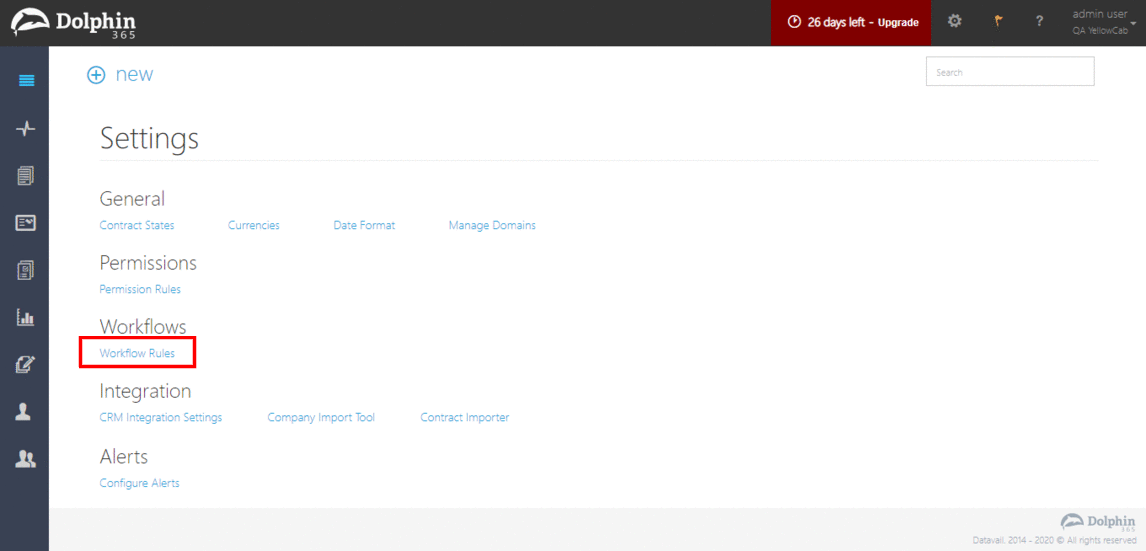
- Then click on the “+add” button.
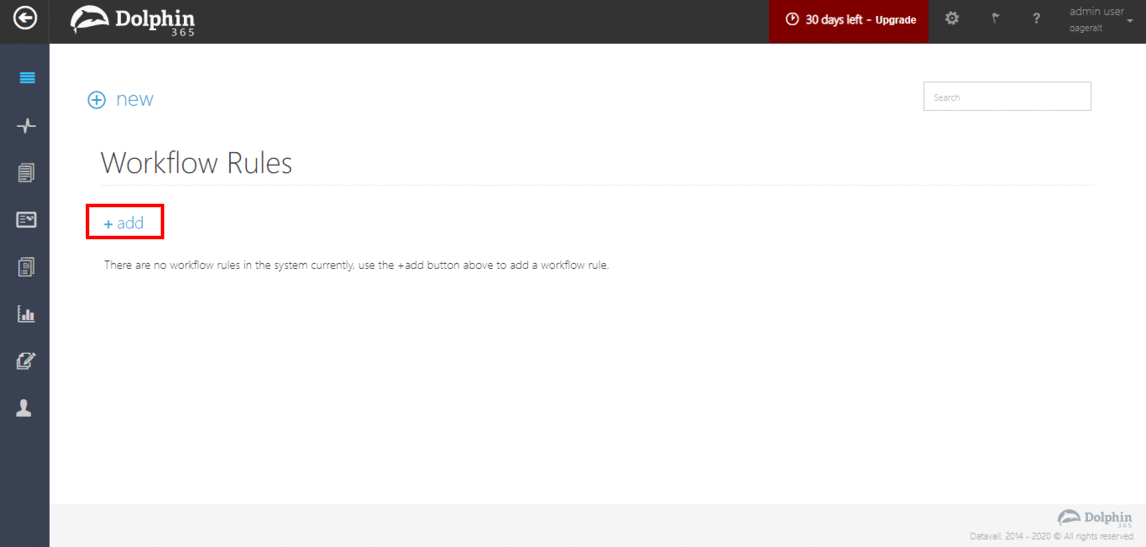
- In the create rule page,
- Enter a name for the Rule.
- Set conditions for the Rule.
- Select stage criteria properties for the rule.
- Set approvers for each stage.
NOTE :
- At least one condition must exist in a rule.
- At least one stage criteria property must exist in a rule and a maximum of two stage criteria properties can be added per rule.
- At least one approval stage must exist in a rule.
- At least one approver per approval stage must be added.
- Click on the “save” button.
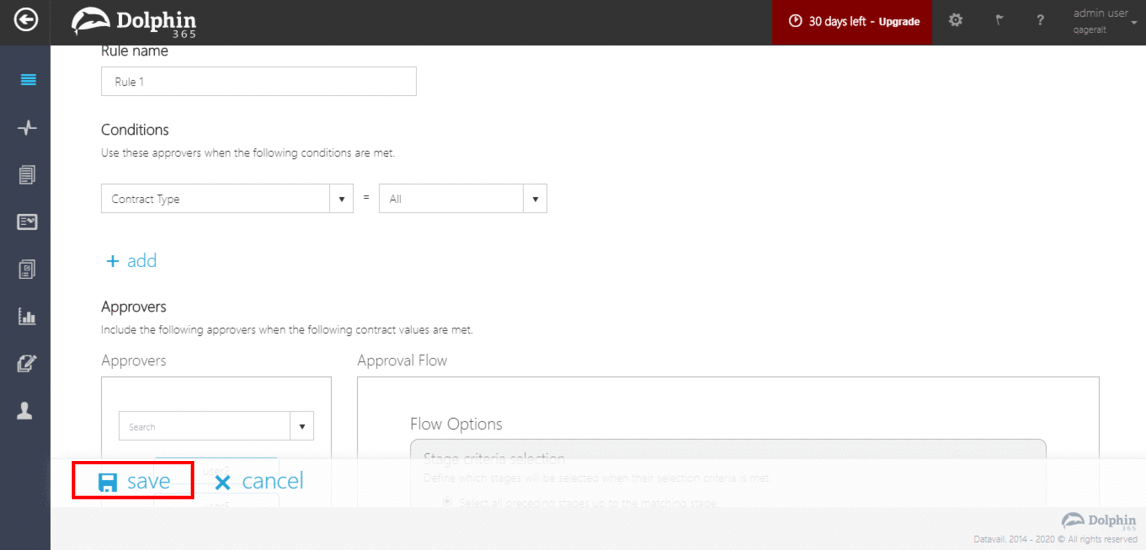
Viewing Workflow Rules¶
All existing Rules can be viewed in the Workflow Rules page of the Admin settings section (Admin user only).
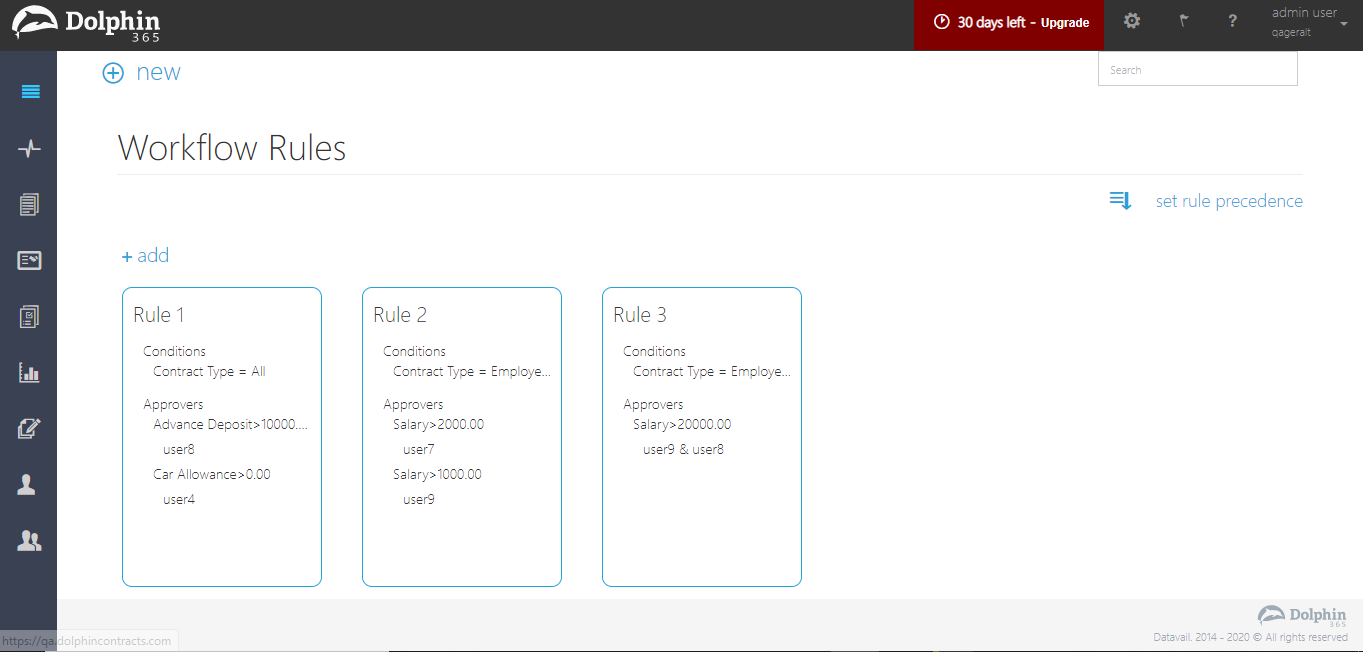
Editing a Workflow Rule¶
- To edit an existing Rule, the Admin user navigates to the Workflow Rules section in the settings page.
- Click on a rule.
- Click on the pencil icon in front of the rule that needs to be edited.
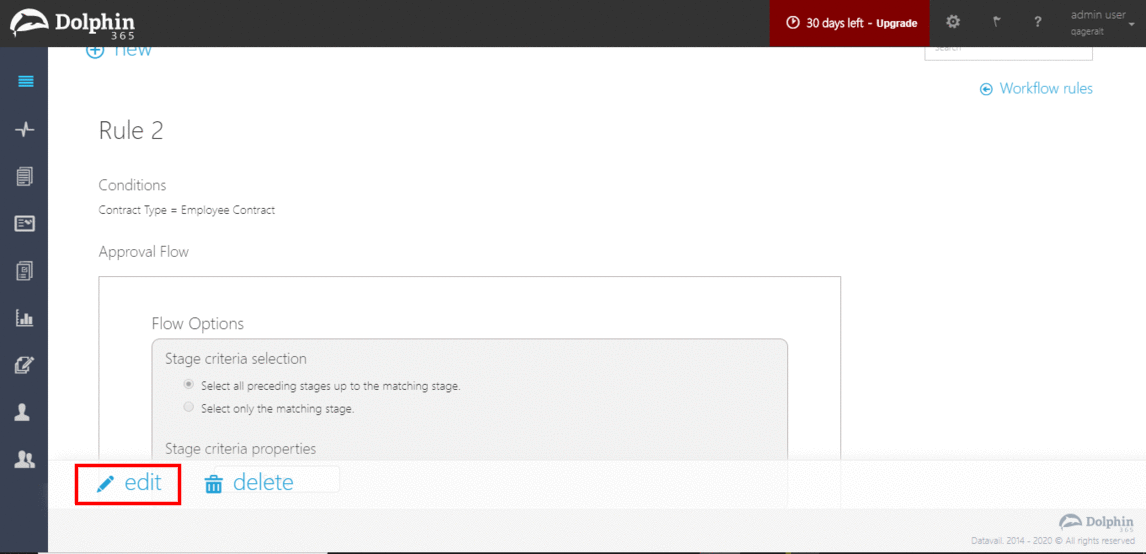
- Update the Rule details as required and click on the “save” button.
Deleting a Workflow Rule¶
- To delete an existing Workflow Rule, the Admin user has to navigate to the Workflow Rules section in the settings page.
- Select the required rule tile.
- Click on the “delete” button on rule overview page.
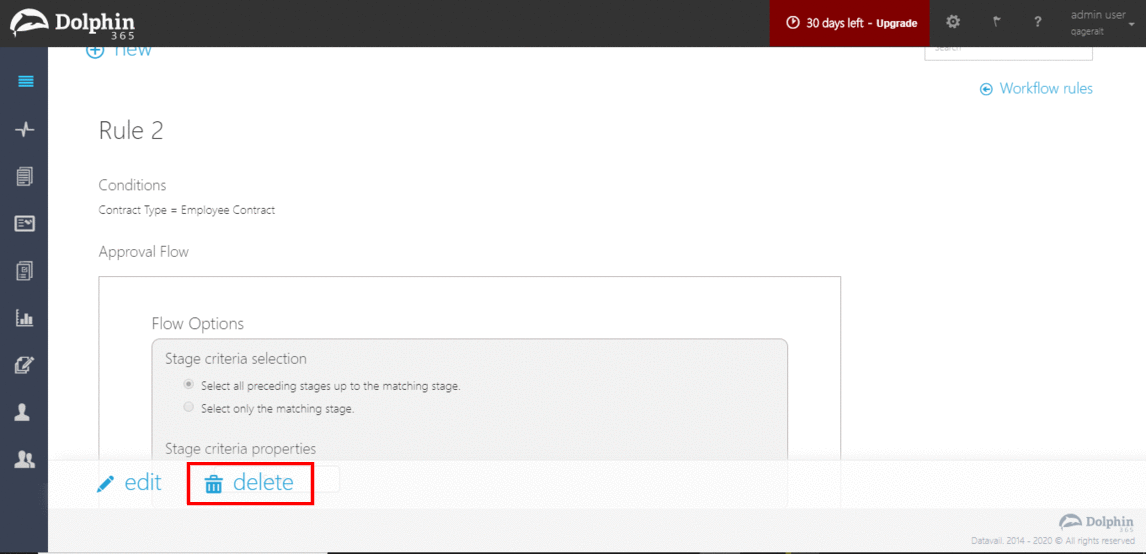
- Click on “ok” button on the alert.
NOTE : Approvers which have already been added to the approval flow of a contract (currently in review state) will persist despite the rule being deleted from the system.
Workflow Rule Precedence¶
If a contract matches more than one rule, rule precedence defines the order of approvers in the workflow for the specific contract.
Matching rules order from the top of the precedence pop up will determine the order of approvers in workflow. Admin user can drag and drop the rules vertically in order to change the priority of the rules.
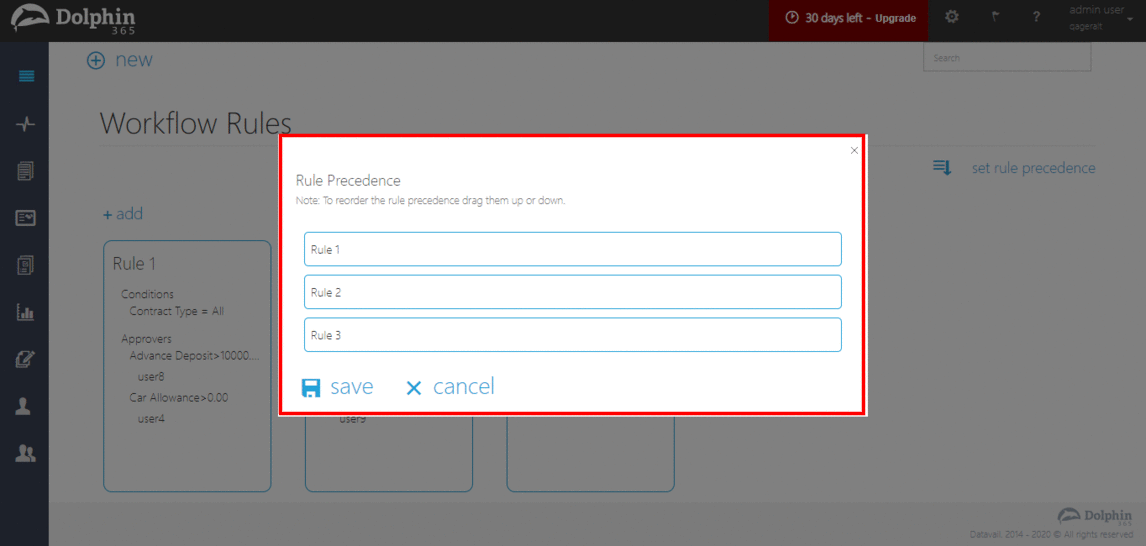
NOTE : If an approver is repeated in the workflow, his approval is only required at the top most stage.
Workflow Rule Approvers in Contract Workflow¶
Once a contract which matches with a workflow rule goes in to review state, the approvers of the particular rule will be added right after the existing review team approvers of the contract.
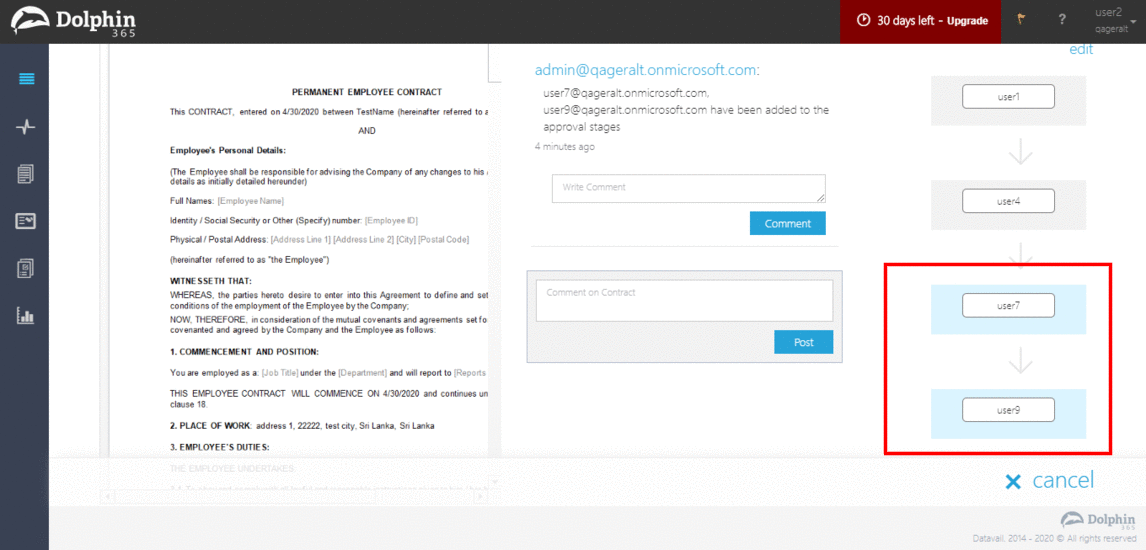
NOTE : If a review team is not assigned to the contract, only the Workflow Rule approvers will be assigned to the contract workflow upon changing state to ‘Internal Review’.